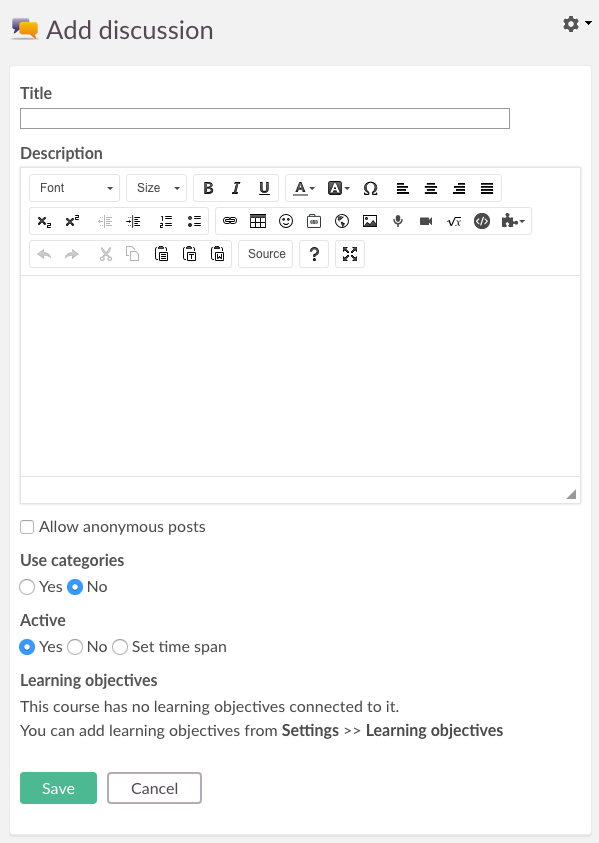
Open topic with navigation (left menu)
Discussions allow for a structured debate in itslearning. The discussions are string-based. This means that the users answer each other's contributions just as in a verbal debate.
You can select who can edit, add posts and add moderators.
You can, for example, use this tool to create discussions about a certain subject in a course. It is easy to create discussions in itslearning, but you should also make sure that the participants use the discussion tool. In most cases it is a good idea to begin a couple of threads yourself that can kick-start the discussion.
To prevent discussions from getting out of hand, it is smart to set up a set of rules that the participants need to follow in discussions. An alternative for people that cannot behave is to remove their access to the discussions. This is done by clicking Edit in the discussions, and then Permissions and Select who can add posts and start new threads. See also the How-tos section below (Managing discussion permissions under Adding and editing discussions). If some posts contain unwanted entries, the discussion moderators can delete the entry. For a complete step by step guide, see the How-tos (Deleting a post under Adding and editing discussions).
When you add a new discussion, you can select whether or not to allow anonymous posts. This means that the participants in a course can write entries without revealing their names. Their names are replaced with Anonymous. When adding a post, the participants select whether they want to show their real name or remain anonymous.
You can select whether to use categories from the Use categories option.
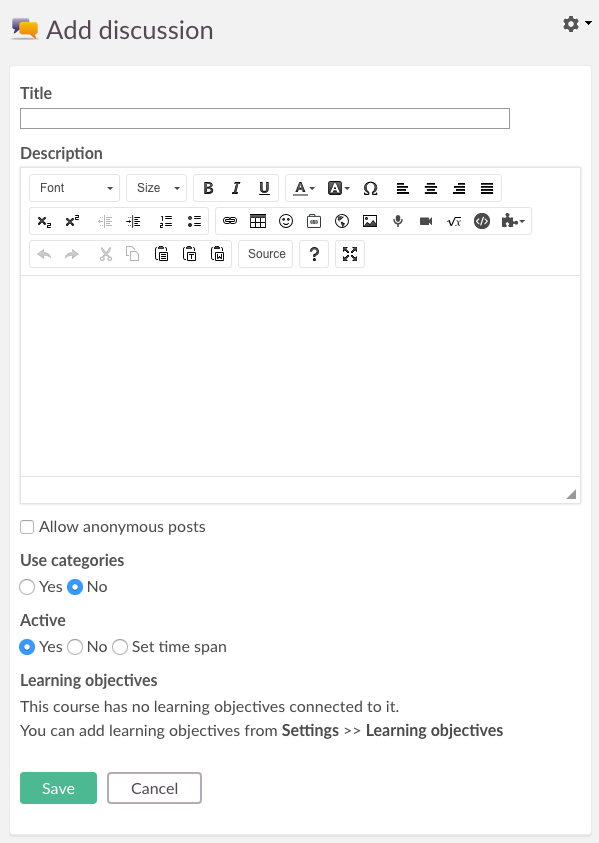
If you check Yes in the Use categories option, you can enter your own category names and add and delete categories. You can also change the category colours. There are several default categories listed, but these can easily be changed and customised. In the example below, a teacher has added a discussion in a newly created course. You can see that a "Who am I?" category is added. The participants can use this category to present themselves.
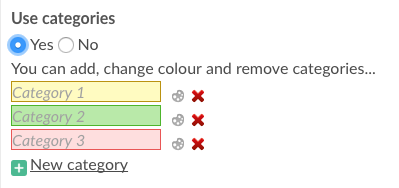
 icon to change the category colour. Click the icon, and click on the preferred colour in the pop-up.
icon to change the category colour. Click the icon, and click on the preferred colour in the pop-up.
If you check the Post anonymously box, your name is not shown when you add the entry. If the discussion has categories enabled, you must select a category from the Category drop-down list.
We have also introduced avatars or personal pictures in the posts. Avatars make the posts more recognisable and personal. The picture is shown to the left of your post and is taken from your profile. You can upload a new picture by clicking Your settings >> Change details >> Change picture file. Anonymous users and users who haven't added a profile picture are provided with a standard profile picture by itslearning.
You have two options when replying to posts. You can either use the Reply with quote link in the post to which you are replying to. A quote of the post to which you are replying is included in your post:
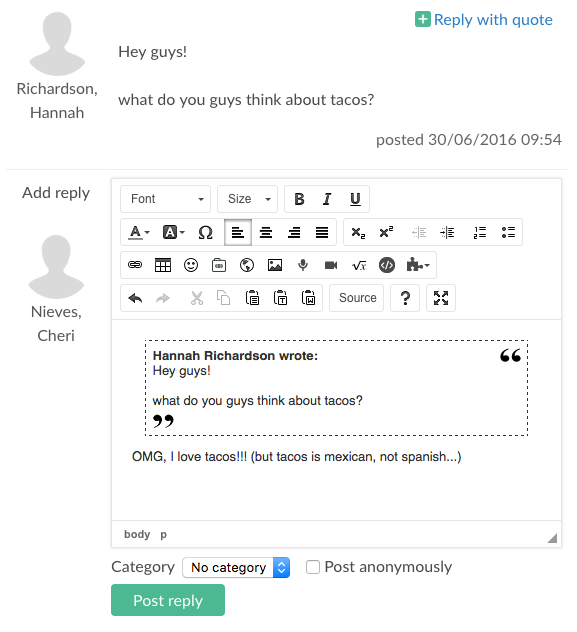
To post a reply without quoting a previous post, click Post reply.